Photo Manager 4.0 - Download Page
WINDOWS 7 AND BELOW
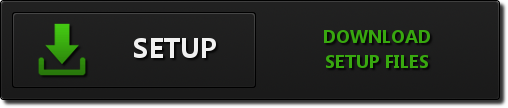
WINDOWS 8 (x64)
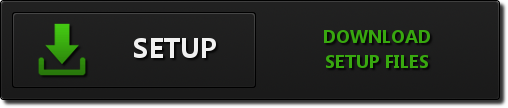
BEFORE YOU BEGIN / INSTALLATION NOTES
Microsoft .NET Framework 4.0 (Required) - Download and Installation
picManager 3.0 requires Microsoft .net Framework 4.0 to be installed on the computer. Please make sure that the .net Framework
installed on your computer is version 4.0
(Tell me how).
If your computer does not have Microsoft .NET Framework 4.0 installed please follow the link
Microsoft .NET Framework 4 (Web Installer) )
to download and install the Framework software before you download the Photo Manager setup files.
Norton Security Download Intelligence - Important Note
If you are running Norton products that contain "Download Intelligence" you will have to turn this feature off
to successfully download picManager setup files. Norton arbitrarily declares files to be "safe" or "unsafe"
without providing any means to certify our applications as "safe". All Custom DataWorks' products are digitally
signed and tested by independent organizations to ensure our client's computer safety
(see the "Virus/Malware/Spyware Free Certification" section below).
To enable setup files downloads please disable "Download Intelligence" using the following instructions
Turning off or turning on Download Intelligence
Microsoft Internet Explorer - Important Note
If you are using Internet Explorer to download the setup files, depending on your Windows version, IE version and current
state of the "security lookup" database you might have to turn off the "SmartScreen Filter" build into the Internet Explorer
(or the operating system in the case of Window 8) to successfully download picManager setup files.
All Custom DataWorks' products are digitally signed and tested by independent organizations to ensure our client's computer safety
(see the "Virus/Malware/Spyware Free Certification" section below).
To enable setup files downloads please disable "SmartScreen Filter" using the following instructions
SmartScreen Filter: frequently asked questions
For Windows 8 instructions follow this link
How To Turn Off SmartScreen Filter For Windows 8
Please download picManagerSetup.msi file to your computer and install the application.
To activate your 30 day trial license follow instructions displayed when you run your
picManager for the first time. To request a license key come back here after installing your software
and follow this link
Buy License Key
to a secure order processing web site to complete your purchase.